6 Moodle self-marking quiz question types which will save you time
Self-marking quizzes can be a very convenient and effective way of assessing a student’s skills and knowledge if they are well designed. Moodle, like most Learning Management Systems (LMSs), includes tools to make creating self-marking quizzes relatively easy.
Moodle offers a number of types of questions that can be self- marking. They include:
TRUE OR FALSE
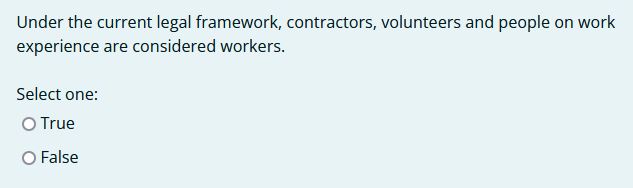
MULTIPLE CHOICE (by far the most commonly used question type)
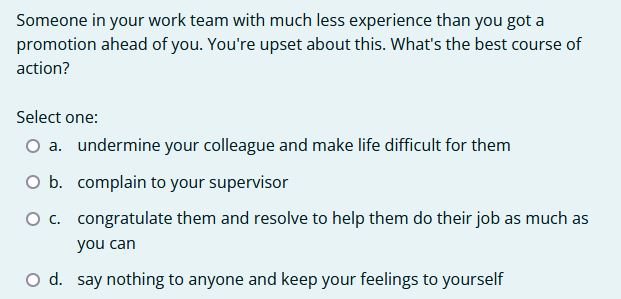
MATCHING
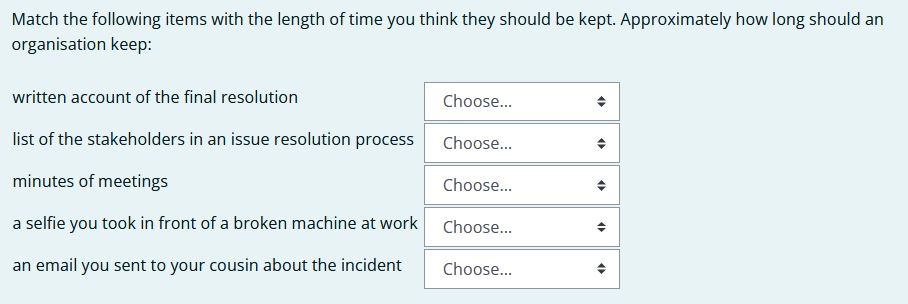
SHORT ANSWER QUESTION

DRAG AND DROP – Text
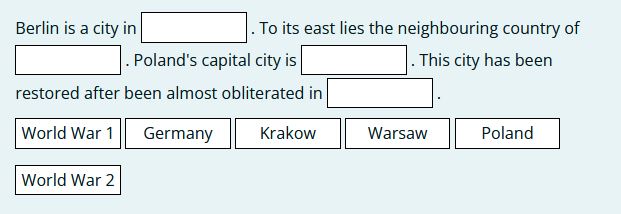
DRAG AND DROP – Markers
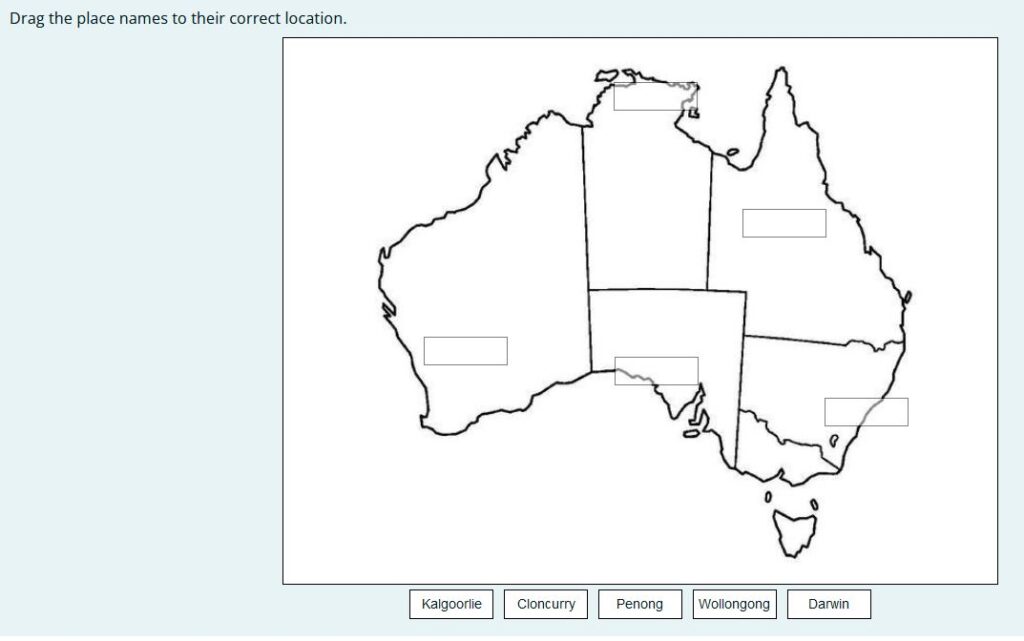
MISSING WORD
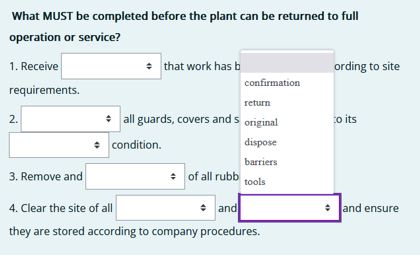
WHEN TO USE WHICH QUIZ QUESTION TYPE:
TRUE OR FALSE
True or False questions are useful if you need to check information or knowledge that is essential, to reinforce a key concept, or check that a basic principle is understood. In this example:
True or false: Workplaces are permitted to resolve disputes according to their own internal procedures.
Knowing that workplaces are indeed allowed to conduct their own dispute resolution process is a key WHS concept about which there can be no doubt, and a TRUE or FALSE question is a good way to reinforce the fact.
MULTIPLE CHOICE QUESTIONS
Multiple choice questions are useful to:
- Assess the recall of discrete facts. Multiple choice questions can provide valuable assessment feedback on students’ recall of the facts and essential concepts
- allow students to check their own progress, check that they understand key concepts, and obtain timely feedback to help them manage their own learning
- test students’ broad knowledge of skills or knowledge area rather than use more intensive methods such as extended writing.
MATCHING QUESTIONS
Matching questions consist of two columns, typically one column on the left and one column on the right. You might think of the left side as ‘Clues’ and the right side as ‘Matches’. The objective is to pair the clues on the left side with their matches on the right. The options are usually presented in a dropdown menu like this:
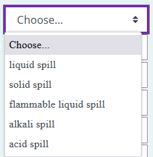
Matching questions can be created with using text on both sides or a mix of text with media, such as images, audio or video:
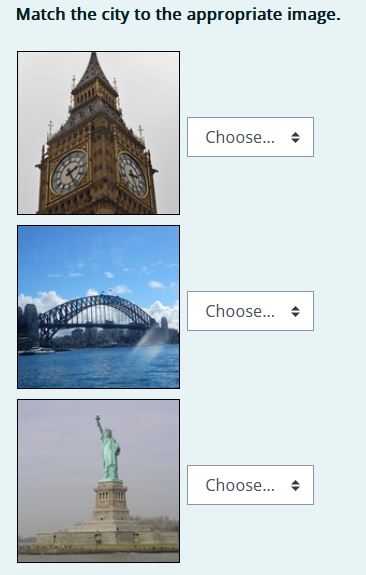
You can use matching questions effectively to assess:
- Comprehension of ideas and concepts
- Item association
- Knowledge recall (terms and definitions, meaning of symbols, scenarios and responses)
- Organisation skills (order of stages in a practical task)
Some advantages of using matching questions are:
- good for users with lower reading levels
- less chance of guessing the right answer compared to other question types
- easy to understand
They can also be used as an alternative to asking several True of False questions:
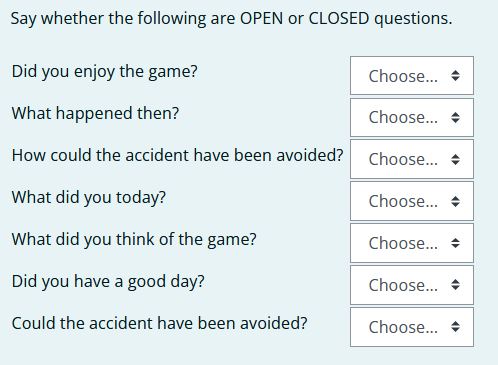
SHORT ANSWER QUESTIONS

As the name suggests, short answer questions are used when the answer is short and specific – typically just one word or a short phrase. They can be used to test knowledge, recall of key concepts, identification of parts, places, processes, etc. And answers must be spelled correctly! This can make them problematic to use.
DRAG AND DROP – Text
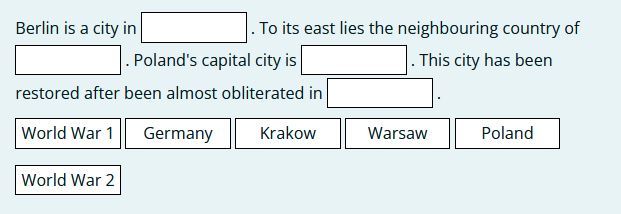
Drag and drop text questions ask the student to drag the correct answer to the right space in a text.
Drag and drop markers questions typically ask the student to drag the correct answer to the right place on an image or diagram:
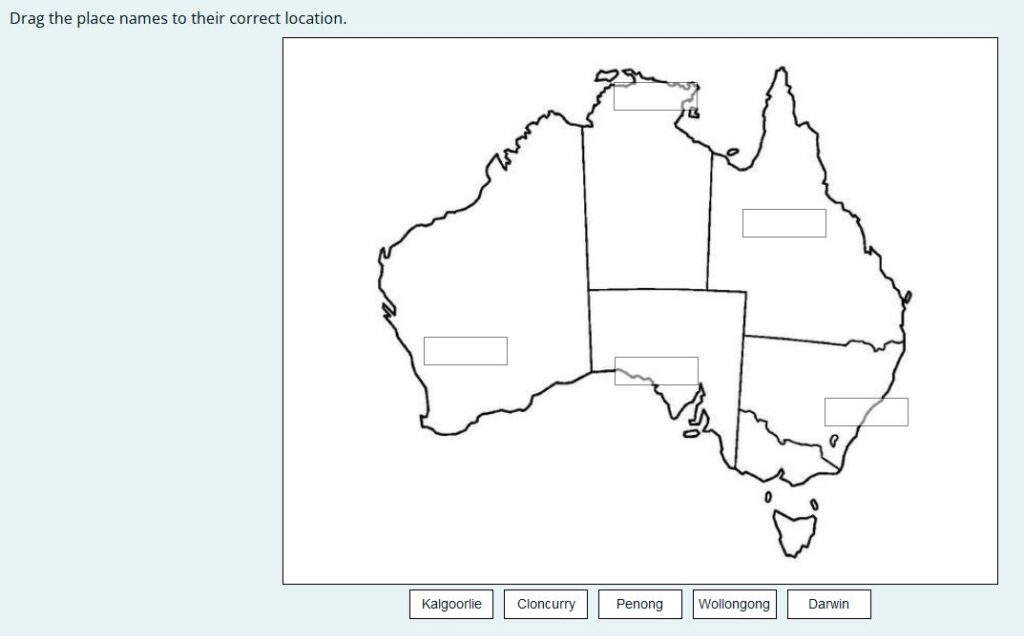
When to use Drag and Drop
These type of questions are useful for testing an assortment of related information in one question. They’re also useful if your learning objective is related to recalling and identifying.
Drag and drop enables the learner to associate two or more elements and to make logical connections in a visual way.
Drag and drop can be used to test the learner’s knowledge on a given topic as a variation to multiple choice questions.
Advantages:
- They tend to be more engaging because the question involves respondents physically dragging and dropping items on the question page. That is, they actually DO something. This together with their emphasis on the visual aspect rather than just text make them more appealing to many learners.
- Easy to understand: This question type is very simple and straightforward.
MISSING WORD QUESTIONS
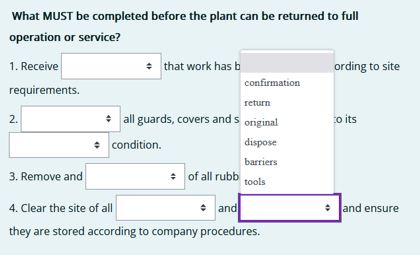
Missing word questions are similar to matching questions and can be used in the same way. With the Missing Word question you can present the questions as part of a piece of text (eg paragraph):
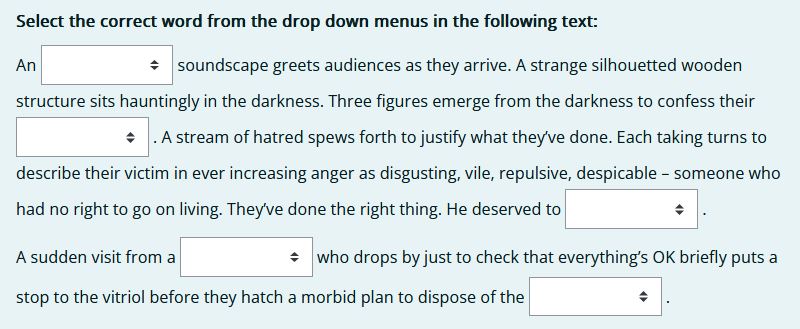
QUIZ SETTINGS
It is possible just to use Moodle’s default quiz settings when you have created your quiz and release it to students. However, there are A GREAT MANY quiz settings in Moodle that can improve the way you use them as an effective assessment tool. Here are some more important ones.
Timing
- When do want to make the quiz available?
- For how long?
Grade
- Will you grade the quiz (allocate marks)?
- Will there be a pass grade?
- Allow multiple attempts? If so, how many?
Layout
- How many questions per page?
Question Behaviour / Review Options
- Do you want the options in multiple choice question to be shuffled each time (default is YES)
- When do you want students to get feedback? (immediately after question attempt, after they finish the whole quiz, or some time later eg when they finish the topic or unit?)
Overall Feedback
- Do you want to provide feedback at a general level eg excellent, very well done, satisfactory/competent, not yet competent etc?
- This is usually done using grade boundaries eg > 80%; 60 – 80% etc)
Restrict Access
- Do want to only make the quiz available under certain conditions eg student must have completed the previous unit, or only available to certain students or certain groups?
This blog post was written by Michael Coghlan, one of Digital Capability’s Associate Consultants
26 September 2022
Michael specialises in Moodle development, and is an educator and speaker, as well as an avid photographer, musician and song writer.
Join Michael's 30 min practical 'How to create and set up self-marking quizzes in Moodle' webinar on 20 October 2022 as part of Skills Education's PD program or enquire about having Michael setup self-marking quizzes for your organisation. Join Allison's 30 min practical 'Quickly convert existing resources into self-marking quiz questions' webinar on 16 November 2022 also as part of Skills Education's PD program or enquire about having Allison convert your existing resources into self-marking quiz questions for your organisation.
